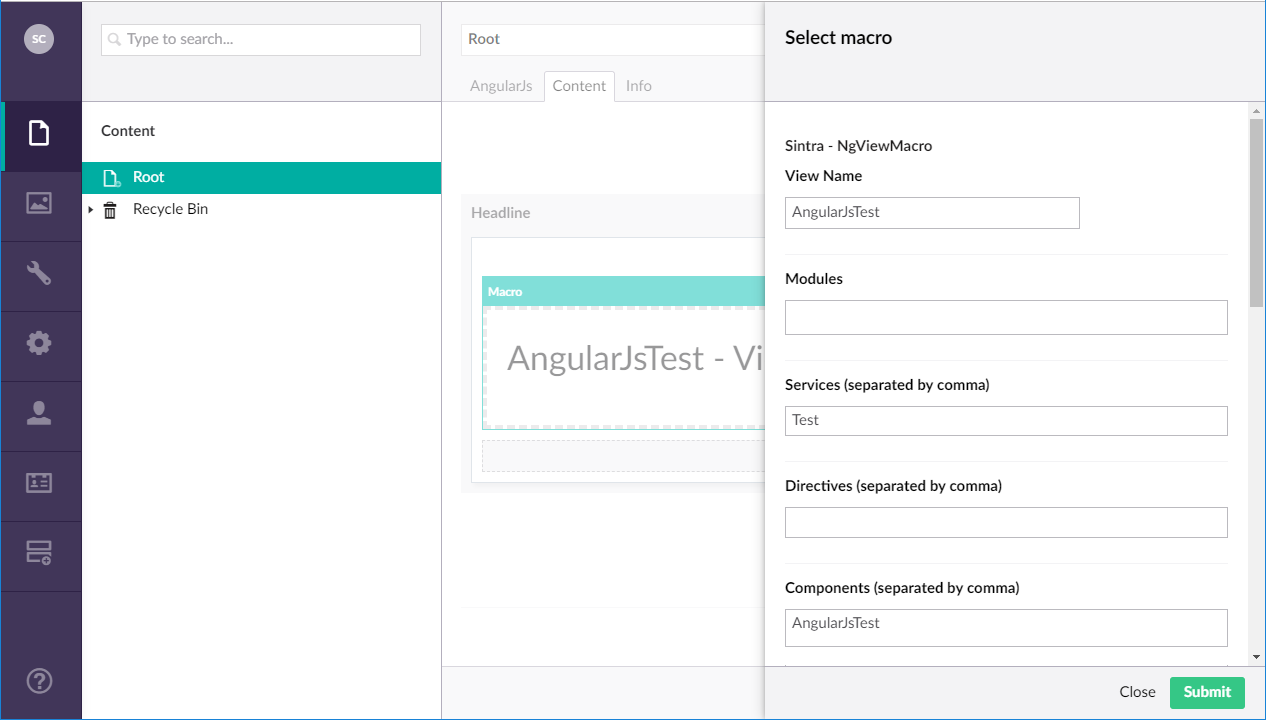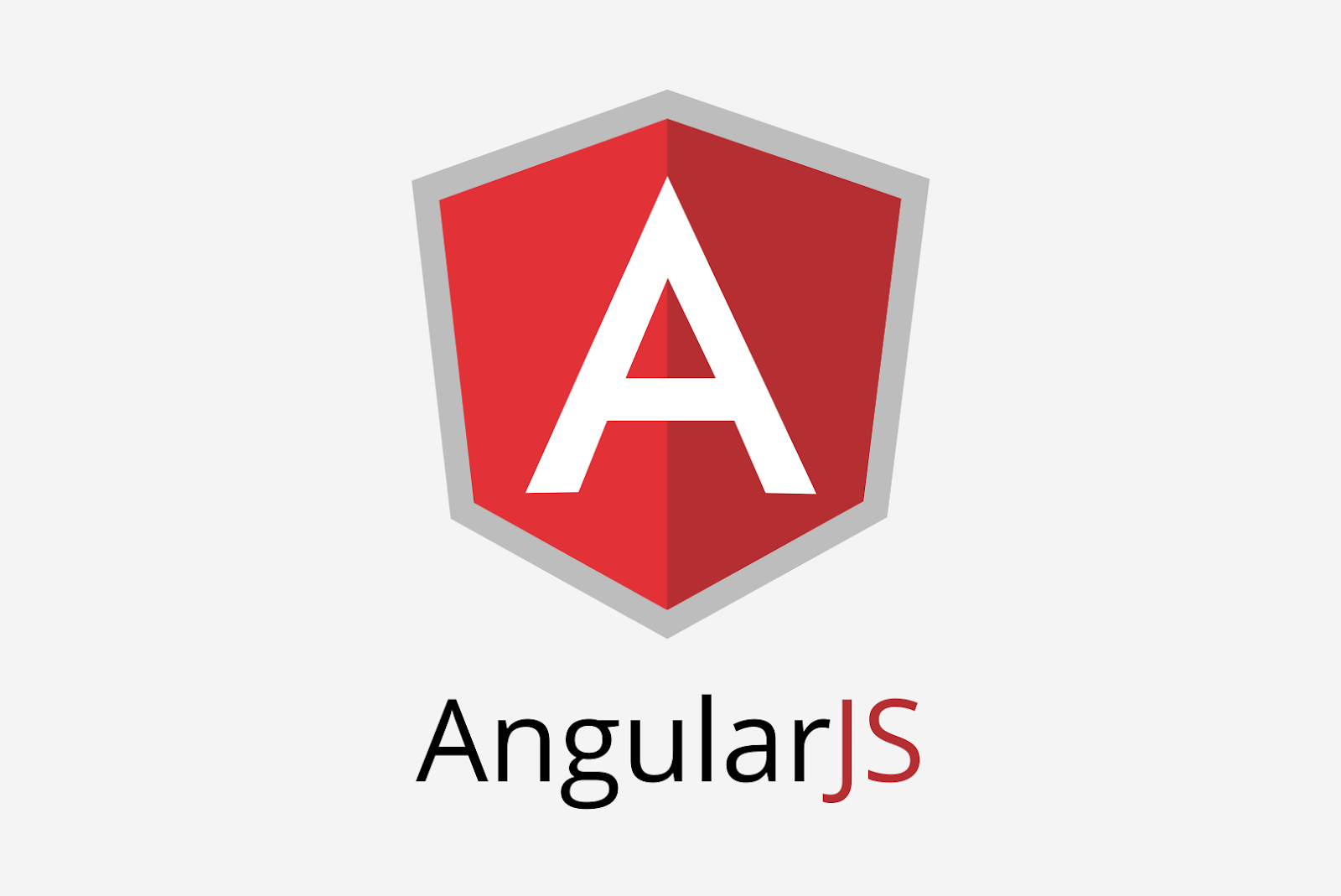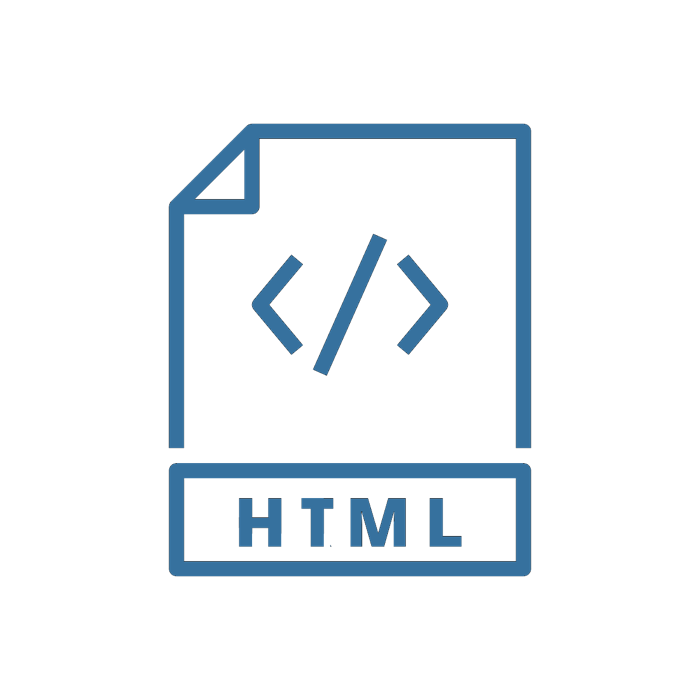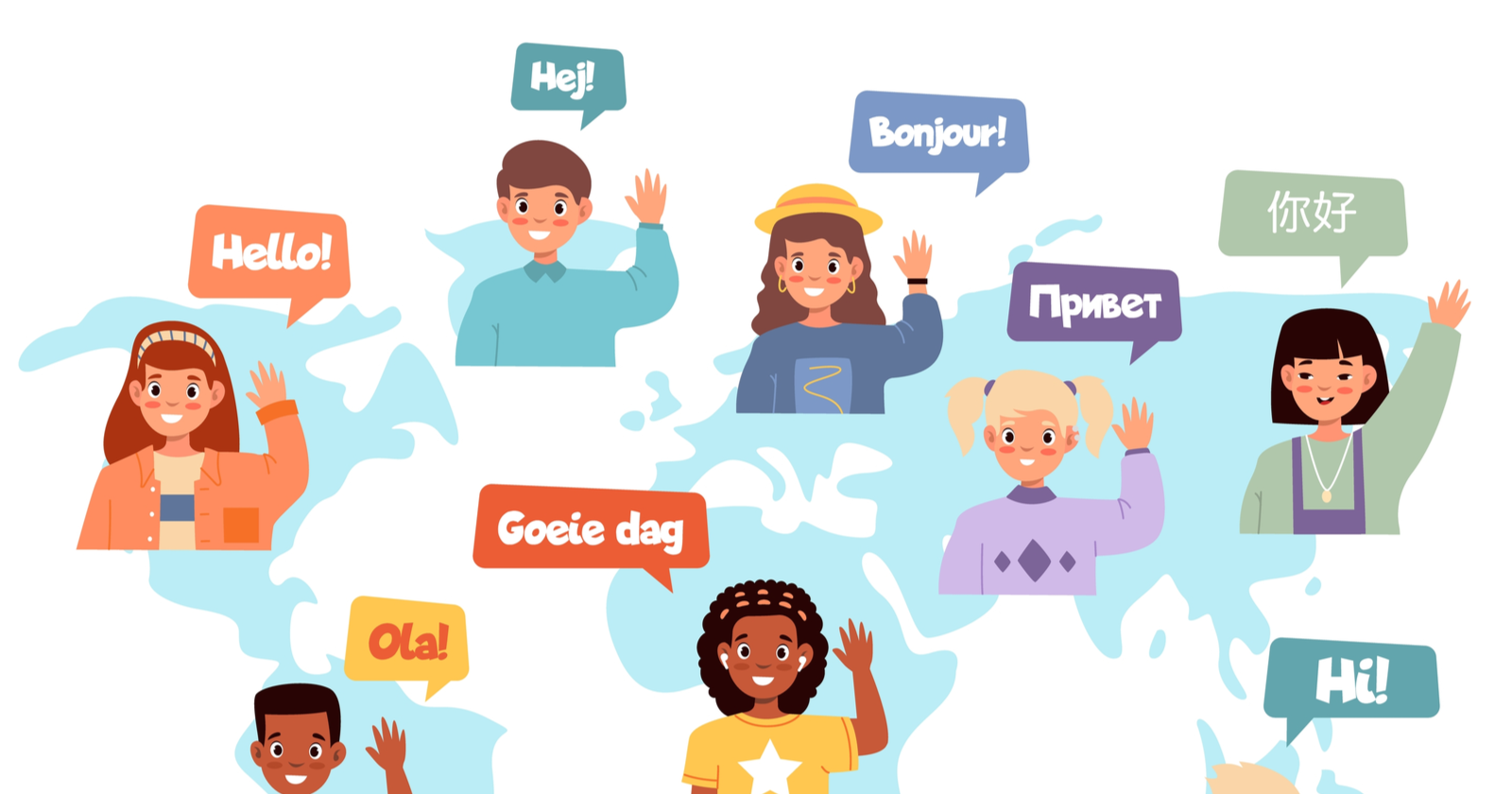Creating custom sections and trees in Umbraco with Angular
Recently Jigital had a go at creating some custom sections and trees in Umbraco. This is a summary of how we achieved it and what you can do to do the same thing yourself!. There may be better approaches, but it works!